How to generate a video with Character-3 in Hedra AI?
Creating engaging video content has never been easier, thanks to tools like Hedra AI. Whether you are a content creator, marketer, educator, or simply someone who wants to bring their ideas to life. Generating a video with character-3 in Hedra AI is super easy. With just a few clicks, you can turn a static photo into a talking, expressive avatar, no studio, camera, or actors required.
In this guide, I will walk you through the step-by-step process of making your very first character video with Hedra AI. From uploading your character image to syncing voice and exporting the final video. You will learn everything you need to create professional looking videos that grabs attention and keeps your audience watching.
How to create baby character video with Hedra AI?
When it comes to Hedra AI, video creation is so easy. Visit Hedra AI website, and follow these steps to convert your character into talking videos with perfect lip syncing.

Step 1: Sign up and choose your plan
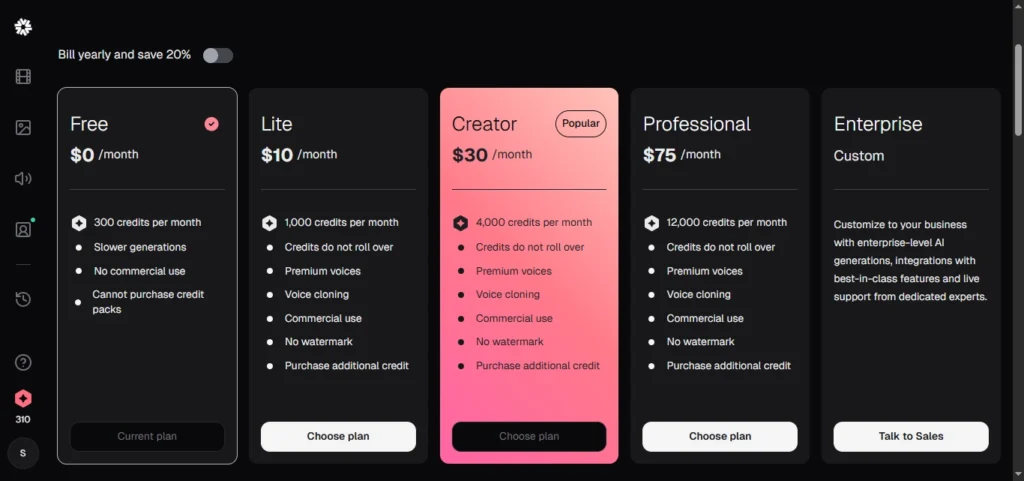
Visit Hedra AI website and create your account using your email. After creating an account, you need to choose your plan here. As of now, there are a total five plans in Hedra AI including Free, Lite, Creator, Professional, and Enterprise.
Step 2: Generate image with Hedra AI or avatar (character)
After choosing a plan, you will see three options including Video, Audio, and Image. You need to click on the image to generate an avatar for your video.
Attach a reference image (optional) or generate the character with a text prompt. Make sure to select image resolution, and aspect ratio. Get the character image done and save it.

Step 3: Generate voice with Hedra AI
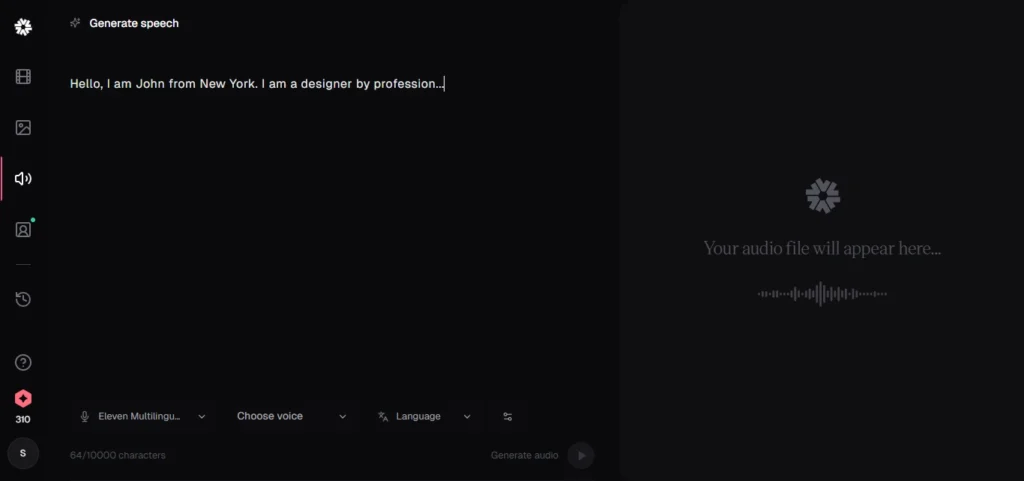
Back to the home page and now click on the voice to get your desired audio file for the video. You can also attach your own voice or audio file. If you do not have one, here is how to create a voice with Hedra AI.
You will need to paste the text to generate the file in the voice generation tab. Hedra AI is integrated with Eleven Multilingual v2, it also includes different voice access such as Daniel, Drew, Elli, and Mimi. Choose the voice type and remember to choose the language too. You can generate voice in multiple languages including Spanish, French, German, Italian, Urdu (Pakistan), Dutch, Polish and so many others available in the Hedra AI.
Step 4: Generate video with Image character and voice
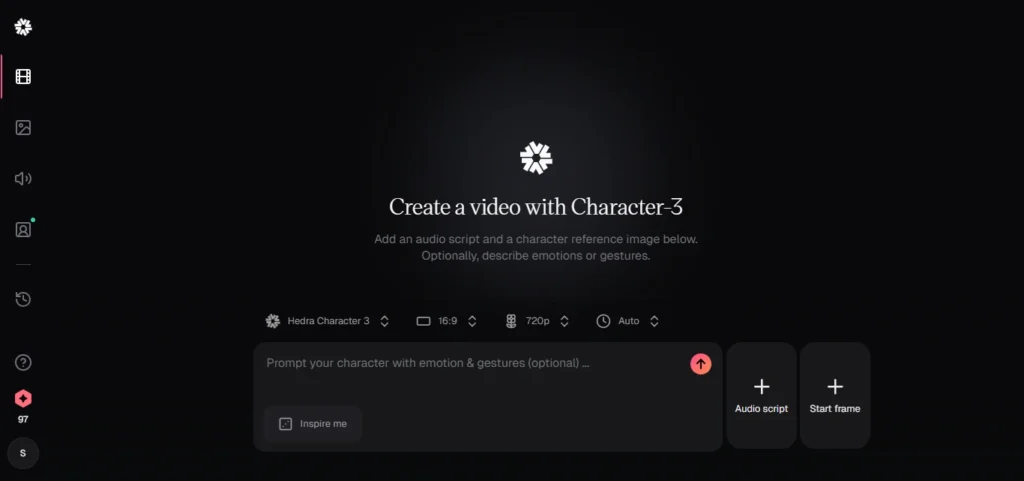
Now, you have an image, character, and voice. Go back to the home page and click on the video. Select video aspect ratio, resolution, and duration.
- You have three options for voice there: generate speech, record audio, and upload voice. We already have created the voice and we will use the third option to upload the voice file.
- Next to the voice tab, you will see a start frame option for attaching the image. It comes with three options including create image, capture image and upload image. We already have created the image so we are going to upload the image.
- After attaching the voice and image, write additional directions to describe emotions and gestures if needed for clarity and hit “Generate”. It will take a few minutes and provide you with a professional character video, you can use it anywhere.
If you are creating a video using a free plan, you will get 300 credits, one second consumes 3-6 credits. The free plan only comes with Hedra character-3 whereas premium plans include veo3, veo2, Minimax, King 2.1 Master, King 2.1 Pro, and King 1.6.
Summary: Hedra AI
Creating a character video with Hedra AI is fast, easy, and beginner-friendly. First, sign up on the Hedra AI platform and choose a plan that fits your needs.
Then, upload a clear photo or select a pre-designed avatar style such as anime, realistic, or bubblehead. Next, you can either import your own audio or use Hedra’s built-in AI voice generator powered by 11 Labs.
Once your avatar and voice are ready, Hedra automatically syncs the lip movements to match the speech, making the video look natural and engaging.
Finally, preview your video, generate it, and export it in your desired format. Whether you’re creating content for social media, marketing, education, or fun, Hedra AI makes it simple to bring your character to life in just a few clicks.
Frequently Asked Questions
Does Hedra AI support multiple languages for voice or text?
Yes, Hedra AI supports multilingual voiceovers when you upload custom audio from tools like ElevenLabs. This allows you to create videos in various languages and accents for global audiences.
How long can the videos be in Hedra AI?
Most videos generated with Hedra are limited to around 60 seconds per clip, but you can create multiple clips and combine them externally for longer content.
Can I use Hedra AI content for commercial purposes?
Yes, as long as you are on a paid plan, you can use the generated content for commercial projects, including ads, branded videos, or social media campaigns.
Can I generate a voice or use my own voice in Hedra AI?
Yes! You can either use Hedra’s built-in text-to-speech or upload a custom voice generated with tools like ElevenLabs. The character’s lips and facial expressions will automatically sync with the audio.